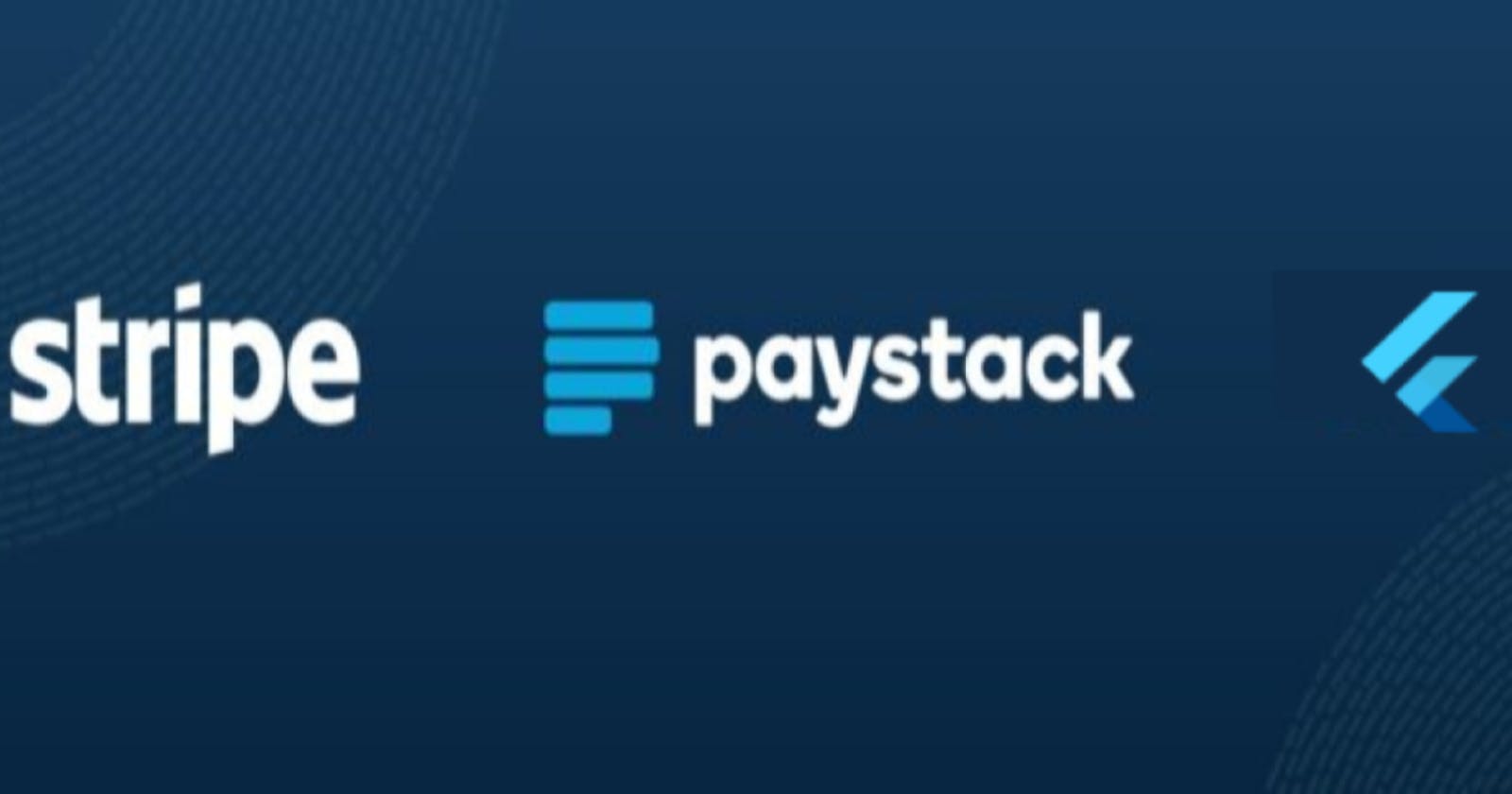Tutorial: Integrate Paystack into your Flutter app
Build a simple paystack payment feature for your flutter app
Table of contents
- PREREQUISITES
- STEP 0: CREATE A FLUTTER PROJECT
- STEP 1: ADD YOUR API KEYS TO YOUR PROJECT
- STEP 2: INSTALL THE NECESSARY PACKAGES
- STEP 3: CREATE YOUR CHECKOUT PAGE AND CARD
- STEP 4: IMPORT THE NECESSARY PACKAGES
- STEP 5: INITIALISE FLUTTER_PLAYSTACK PLUGIN
- DEEP DIVE
- STEP 6: CREATE PAYSTACK PAYMENT FUNCTION
- VERY DEEP DIVE
- STEP 7: ADD THE FUNCTION IN THE ONTAP CALLBACK OF YOUR CHECKOUT CARD
- MORE
In this article, you are going to learn how to integrate Paystack into your Flutter app.
Paystack offers payment processing software that allows businesses accept payments via credit cards, debit card, money transfer and mobile money. A typical use case is a checkout system for an e-commerce solution in your flutter app.
PREREQUISITES
STEP 0: CREATE A FLUTTER PROJECT
If you already have a working app, please skip to next step 👇. If you don't, start by creating a new flutter project by running the following command in your terminal:
# terminal
$ flutter create flutter_paystack_app
This creates a "hello world" flutter app called "flutter_paystack_app". Open this folder in an editor of your choice.
STEP 1: ADD YOUR API KEYS TO YOUR PROJECT
It is very unsafe to expose your API keys in a project. It is OK to expose a public key from a cryptographic standpoint, but from a security standpoint, always take great care in protecting all keys to avoid theft and misuse. Therefore, create a .env file in your project's root folder and add your paystack public key to it.
# .\.env
PUBLIC_KEY=YOUR-PAYSTACK-PUBLIC-KEY
Include the .env file in your pubspec.yaml to ensure that Flutter recognizes it. You can do so by adding it in the assets list like this:
# .\pubspec.yaml
assets:
- .env
STEP 2: INSTALL THE NECESSARY PACKAGES
Add the flutter_dotenv and Paystack pub package to your pubspec.yaml file. You can do so by including it in the dependencies block like this:
# .\pubspec.yaml
dependencies:
flutter_dotenv: ^5.0.2
flutter_paystack: ^1.0.5
Then run the flutter pub get command in your project's folder. This would install the flutter_dotenv and Paystack SDK plugin package in your project.
STEP 3: CREATE YOUR CHECKOUT PAGE AND CARD
Create a simple checkout page with a "Pay with paystack" card. This will act as an interface for a user checkout action. A basic action card in flutter looks like this:
# .\lib\screens\checkout.dart
Widget CheckOutCard() {
return InkWell(
onTap: () {},
child: Card(),
);
}
You can find the source code for the entire checkout page UI at this particular step 👉 here.
STEP 4: IMPORT THE NECESSARY PACKAGES
Connect the flutter_dotenv and Paystack packages to your project. You can use them by adding these lines to the top of your checkout page:
# .\lib\screens\checkout.dart
import 'package:flutter_dotenv/flutter_dotenv.dart';
import 'package:flutter_paystack/flutter_paystack.dart';
STEP 5: INITIALISE FLUTTER_PLAYSTACK PLUGIN
To access the paystack payment modal, load your API keys and use it to create an instance of the paystack plugin. You can utilise this snippet:
# .\lib\screens\checkout.dart
final payStackClient = PaystackPlugin();
void _startPaystack () async{
await dotenv.load(fileName: '.env');
String? publicKey = dotenv.env['PUBLIC_KEY'];
payStackClient.initialize(publicKey: publicKey!);
}
@override
void initState() {
super.initState();
_startPaystack();
}
DEEP DIVE
This snippet starts with a final variable called payStackClient that uses the flutter_paystack package to create a PaystackPlugin() object . Then we create a private async function called _startPaystack(). The function makes use of the flutter_dotenv package to load the environment variables in your .env file. This enables us to access our API keys at "dotenv.env['PUBLIC_KEY']". We attach our keys to a nullable string called publicKey and use it to create an instance of the Paystack plugin. By calling the _startPaystack function in the init state (start) of your checkout page, we can now access the paystack payment modal.
STEP 6: CREATE PAYSTACK PAYMENT FUNCTION
Create a Paystack payment function in your checkout page.
# .\lib\screens\checkout.dart
final int amount = 100000;
final String reference = "unique_transaction_ref_${Random().nextInt(1000000)}";
void _makePayment() async {
final Charge charge = Charge()
..email = 'paystackcustomer@qa.team'
..amount = amount
..reference = reference;
final CheckoutResponse response = await payStackClient.checkout(context,
charge: charge, method: CheckoutMethod.card);
if (response.status && response.reference == reference) {
ScaffoldMessenger.of(context).showSnackBar(snackBarSuccess);
} else {
ScaffoldMessenger.of(context).showSnackBar(snackBarFailure);
}
}
We have reached the crux of this article, please do not be overwhelmed 🙏🙏🙏. We are almost there!!!
VERY DEEP DIVE
This snippet creates a private async function called _makePayment().
- With the
chargevariable, we utilise the Charge class provided by flutter_paystack to prepare a Charge object for the payment modal. We use cascade operators to easily perform a sequence of operations on the same object. This includes adding theemail(email of the customer to be charged)amount(amount to charge in base currency kobo) andreference(unique transaction reference).
P.S: The reference MUST be unique. The paystack instance will not load the payStackClient payment modal if you pass a reference that has already been paid with. In this tutorial we make use of the dart:math library to generate a random number. More stringent options can be exercised. You can also add more operators to the Charge object. Customise based on your preference.
- The
responsevariable returns a future of CheckOutResponse after calling the paystack object with a.checkout()method. There are three methods to choose from:CheckoutMethod.card,CheckoutMethod.selectable,CheckoutMethod.bank. A successful response looks like this:{message: Success, card: PaymentCard{_cvc: 081, expiryMonth: 6, expiryYear: 23, _type: VERVE, _last4Digits: 7812 , _number: null}, account: null, reference: unique_transaction_ref_553969, status: true, method: CheckoutMethod.card, verify: true}response.statusis true andresponse.responsetallies with ours, it is, and we can provide value to the customer [e.g. navigate to a new page, call an endpoint, write to a database, etc. ]. This tutorial just displays a Snackbar.
STEP 7: ADD THE FUNCTION IN THE ONTAP CALLBACK OF YOUR CHECKOUT CARD
# .\lib\screens\checkout.dart
Widget CheckOutCard() {
return InkWell(
onTap: () {
_makePayment();
},
child: Card(),
);
}
This will ensure the payment function is called once your action card is clicked. Eureka!!!
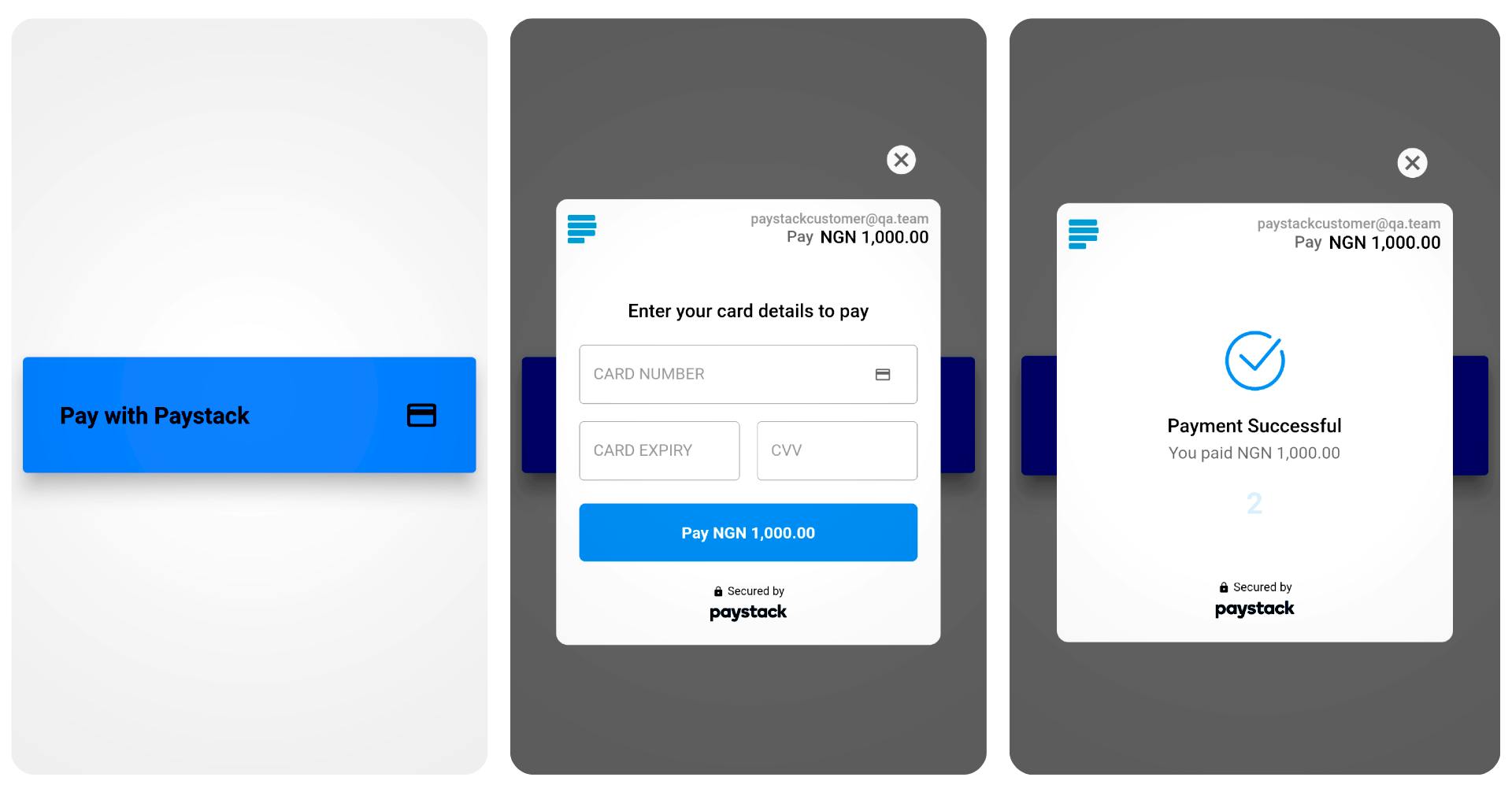 You have just built a payment app and can start "stacking your paper" 😂😂😂 !!!
You have just built a payment app and can start "stacking your paper" 😂😂😂 !!!

Feel free to download/clone the full source code from 👉here.
You can also check out the live demo of this tutorial 👉here
If this helped or you enjoyed this article, leave a like/share to help someone too. Thank you !!!
MORE
I have added a list of paystack test cards you can use to test your payment app. These cards will only work if you are using a paystack test account i.e test API keys. Find them 👉here.
I have also included each step as a commit in this GitHub 👉repo.
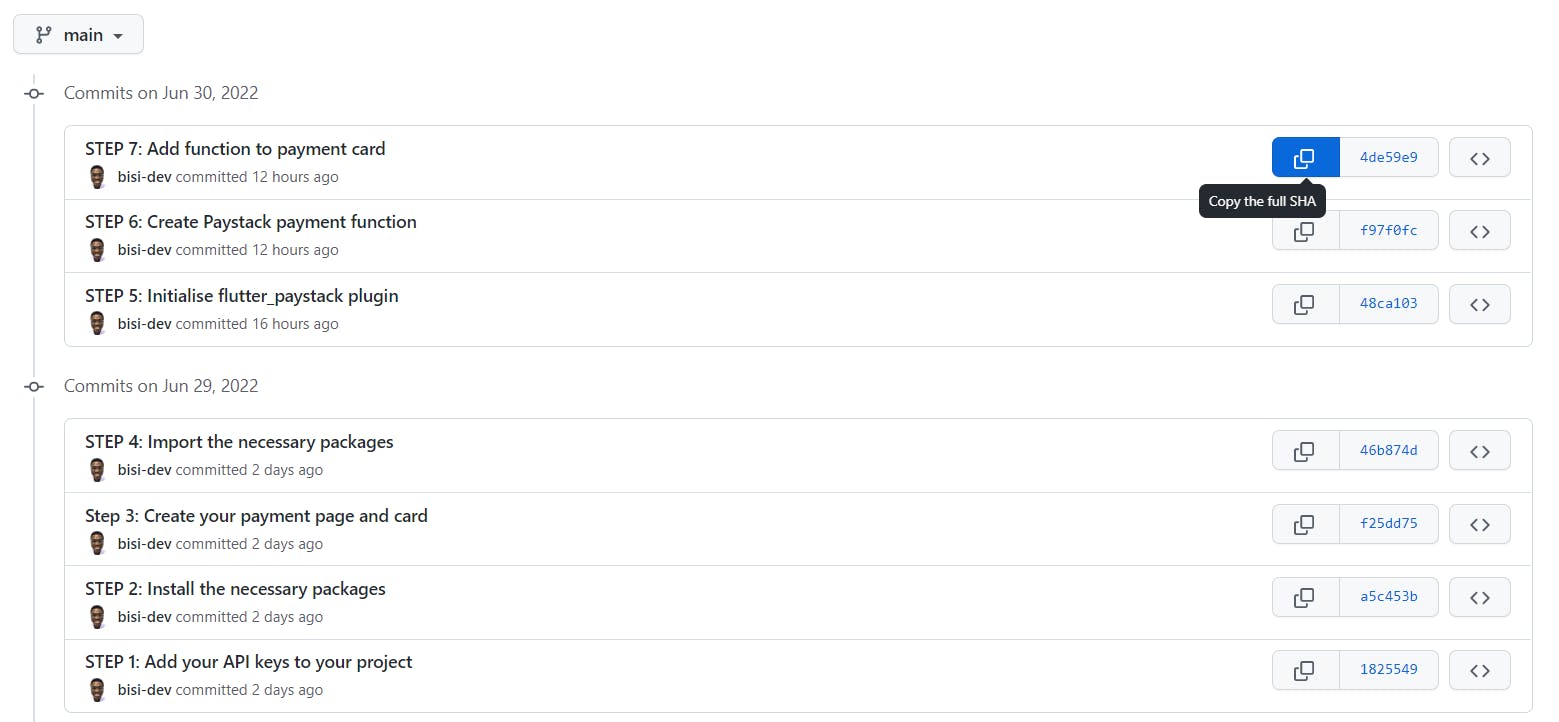
# terminal
$ git clone https://github.com/bisi-dev/flutter_paystack_app.git
$ cd flutter_paystack_app
$ git reset --hard <commit-SHA>
You can also leave questions/comments. I will duly respond. Thank you !!!